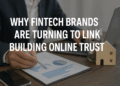Knowing the details of your device’s network equips you with knowledge; understanding to sort issues related to connectivity, system performance, and security. It doesn’t matter if you use Windows, macOS, Linux, or mobile phones; knowing key information like IP addresses, subnet masks, gateways, and devices linked can be easy if you know where to search for it. It enables proper network management and ensures you stay informed about your device’s communication over the internet or with local area networks — all handy information in today’s age.
Understanding Network Configuration Terms
Familiarizing yourself with basic computer networking concepts gives deeper context to the data you’ll find. Some common terms include:
- IP Address. A unique identifier for your device.
- Subnet Mask. Defines the network’s size and helps segment traffic.
- Default Gateway. The device that routes traffic from your local network to other networks or the internet.
- MAC Address. A hardware identifier unique to each interface.
- DHCP. A protocol that automatically assigns IP addresses to devices on the network.
Accessing Network Information on Windows Devices
As with any other OS, Windows provides some basic features you can utilize to check network configuration. For starters, open the command prompt and type in “cmd” in the search bar. Then, press Enter. After that, input “ipconfig.” This command prints on screen your device’s IPv4 address along with the subnet mask and default gateway. In other words, it allows you to visualize your network setup.
Suppose you want more detailed information. Then, you’ll have to run “arp -a” for that. The command lists the IPs and corresponding MACs, a current snapshot of your device’s ARP cache. Hence, it becomes very convenient to use when the task is to monitor a subnet and find out the active devices there.
Finding Network Details on macOS and Linux
On Apple’s famous operating system, you can access your network settings by clicking the Wi-Fi symbol on the menu bar. After that, select Open Network Preferences and then click on Advanced. The last step is to visit the TCP/IP tab, where you will find the IP address, subnet mask, and router (gateway) address of your device.
For Linux, a user can also use some commands. For example, “ifconfig” or “ip addr show” in the terminal. With the help of these commands, the user is provided with the list of network interfaces with their IP addresses and subnet masks (if any).
Using Your Router to Identify Network Devices
Your home router acts as the central hub of the local network; it issues IP addresses via DHCP and keeps a log of every device that joins. Pop open the router’s app, like a webpage, and you will see the entire traffic map for your house.
To access that area, adhere to these instructions:
- Open any web browser. Then type in the router’s private IP, most often either 192.168.0.1 or 192.168.1.1.
- Next, punch in the username and password. These are usually scrawled on a sticker or tucked away in the little booklet that came with the device.
- Once you’re in, hunt for tabs called Device List, Connected Devices, or Client List — those will line up every piece of hardware on your network.
Inside that dashboard, you’ll usually spot each device by name and address, along with notes on how they connect, how much bandwidth they sip, and the strength of the signal they get. All that detail makes it a snap to spot freeloaders and glue down the annoying drop-outs everyone hates.
Mobile Devices: Viewing Network Information on iOS and Android
While mobile devices let you check certain network details remotely, these functionalities at times differ significantly. It’s the kind of thing that varies from one operating system to another.
In iOS devices, go to Settings > Wi-Fi to see a list of all networks. Tapping on the info icon (i) will reveal the private IP address alongside the subnet mask, router IP, and DNS information for your perusal.
For Android users, detailed network information can be found using the following approach:
- Open Settings
- Tap Network & Internet
- Select Wi-Fi
- Tap Advanced or IP settings
Conclusion
With the outlined steps, you can navigate easily across different platforms while understanding all relevant network details tied to your device. This information helps in controlling device connectivity and resolving any related issues in a timely manner. Finding out how to find a proxy server address is but a fraction of sustaining mastery over one’s network settings, which presents the opportunity of fully managing the digital ecosystem around oneself.