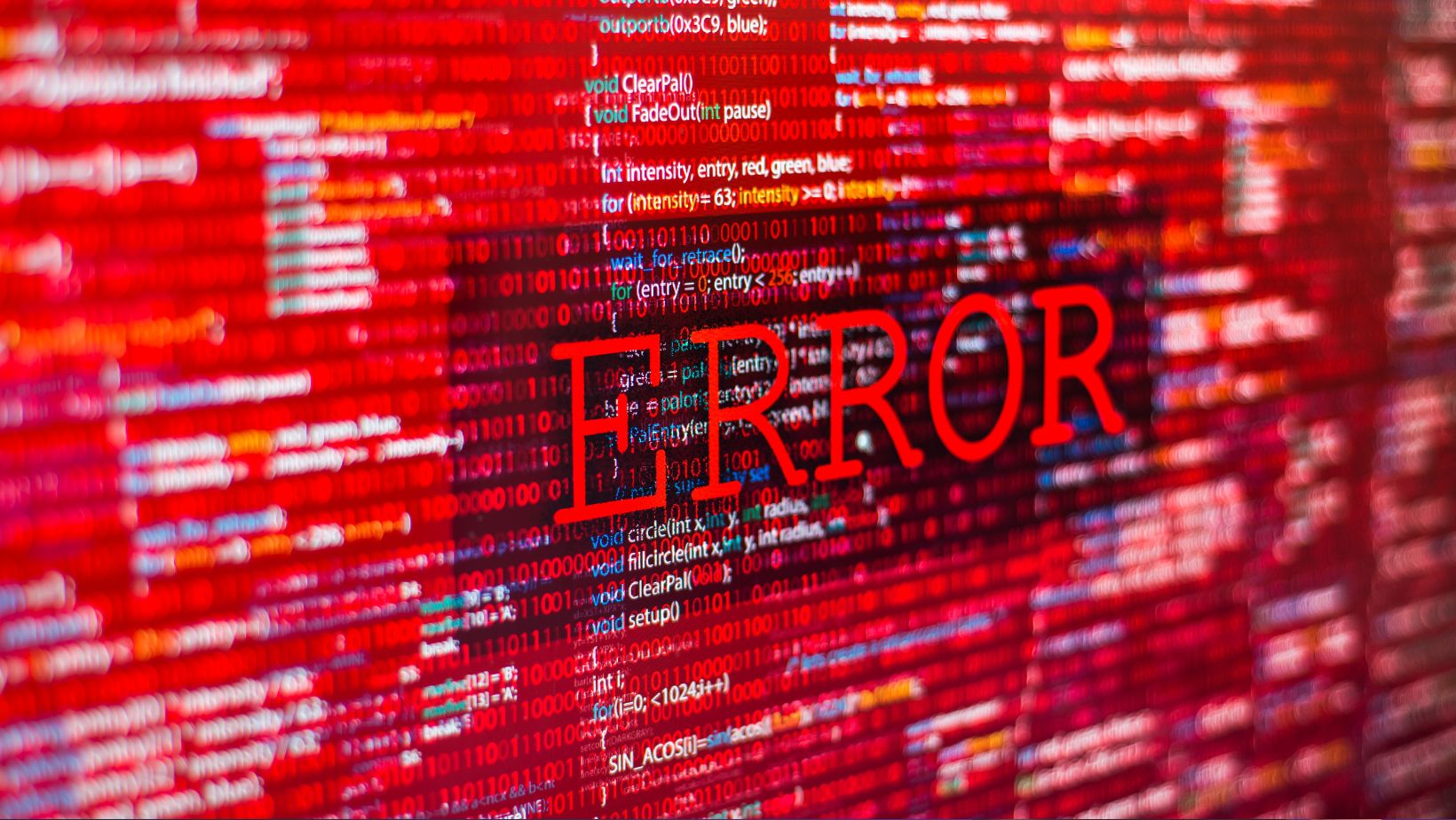The error 3371 is an installation error in QuickBooks. You can often face this error while activating or opening your QuickBooks Desktop. The error usually occurs when the QuickBooks application fails to load the license data. It appears when QuickBooks files are missing or damaged. The error can also occur when opening the QuickBooks online bank statement without saving it. Below, we will see how to resolve the error.
Reasons for QuickBooks error 3371:
You can experience error 3371: could not initialize License properties due to one of the following reasons:
- Missing QuickBooks configuration files like .TNG and .ND.
- Outdated Windows operating system.
- QBregistration.dat / MSXML component is damaged or corrupted.
- Incorrect or damaged license information on your hard drive.
- Issue with hard-drive
- Outdated Windows OS
- Outdated QuickBooks Desktop application
- Incomplete QuickBooks installation process.
Methods to Resolve Fix Error 3371: Could Not Initialize License Properties
The license information is saved in the local hard-drive on the system where the QuickBooks application is installed. The application requires the license information to open the QuickBooks and QBW files. If this information is corrupt due to any reason, the application will fail to read it. As a result you can get QuickBooks error 3371. You can follow the below troubleshooting solutions to resolve this error:
Method 1-Run CHKDSK Utility
You can encounter license error 3371 after cloning your system’s hard disk. It can occur when the hard disk has issues, like bad sectors. Bad sectors can crash your application and lead to errors. If the hard disk is causing this license error, you can run the CHKDSK utility in Microsoft Windows to repair the disk. If the error persists, follow the next solution.
Method 2-Recreate EntitlementDataStore.ecml file:
One of the major reasons for QuickBooks license error 3371 is damaged license information. The QuickBooks license information is stored in EntitlementDataStore.ecml file. This file is hidden, you may require to display hidden files and folder. You can try renaming the file to reset it to resolve the issue. Following are the steps to rename the EntitlementDataStore.ecml file:
- On your system, press Windows+R to open the Run window.
- In Run window, type the below path:
- C:ProgramDataIntuitEntitlement Clientv8 and then click OK.
- Next, right-click on the file labeled EntitlementDataStore.ecml and then click Rename.
- Rename the file to EntitlementDataStore.ecml.OLD.
Method 3-Register the MSXML DLL files
The error 3371: Could not initialize license properties in QuickBooks is an installation error that can occur due to an issue with the installation files. It usually happen when the MSXML dll files in the installation folder are damaged. You can register MSXML files to resolve the error. To do this, follow the below steps:
In the Windows Start option, type cmd.
- Right-click cmd and then click Run as Administrator.
- Next, go to the path:C: prompt, enter cdwindowssyswow64.
- Type regsvr32 MSXML6.dll and press Enter.
Method 4-Check and Temporary Disable Antivirus protection:
The “QuickBooks error 3371: Could not initialize license properties” can occur if the security program is blocking the QuickBooks programs or files. You can manually check your system’s antivirus settings and disable Antivirus temporarily. To disable it, right-click on the antivirus icon on your taskbar and then click Pause protection.
Method 5-Update QuickBooks Desktop to the latest release:
The outdated QuickBooks Desktop version is also one of the reasons behind the error 3371: Could not initialize license properties. Make you’re your QuickBooks Desktop application is up-to-date. You can check and update QuickBooks Desktop application:
- Open your QuickBooks Desktop.
- Click F2 to display the Product Information.
- Check the current version and release. If your QuickBooks Desktop version is not up-to-date then follow the below steps:
- Click Help option and then Update QuickBooks Desktop.
- Click Update Now, and then click Get Updates.
Method 6-Run QuickBooks Tool Hub
Many QuickBooks users have confirmed they resolved the “error 3371: Could not initialize license properties.” It is a powerful open-source tool that can help you resolve maximum QuickBooks errors and issues. Since the error is an installation error, you can follow the below methods to run QuickBooks Tool Hub to resolve it:
- First download the latest version of QuickBooks Tool, save the downloaded file on any of the easy to find location, like Downloads folder or desktop.
- Next, open the downloaded file and then follow the installation steps on the screen.
- Launch the QuickBooks tool hub.
- In the tool hub, click Installation Issues.
- Click 3371 Error Fix.
- Click OK.
Next, start the QuickBooks Desktop to check if error is fixed or not. Next, if you fail to open the company file due to company file damage, then you need to repair it. You can run the “Verify and Rebuild utility” to repair qbw file. If this inbuilt repair utility fail to give the desired results then you can use a professional QuickBooks repair tool. The tool can easily resolve all company file issues.
Note: If the above troubleshooting solutions fail to resolve the error 3371 in QuickBooks then you need to reinstall the QuickBooks.
Conclusion
QuickBooks error 3371 can prevent you from working on your QuickBooks application and hamper your accounting operations. This error is related to incorrect license data and corrupt installation files in QuickBooks. You can try the methods discussed in the post to resolve the error. The error is usually seen after hard disk cloning due to some issue with your hard disk. If your QBW file is corrupted due to a hard disk, then you can use a professional QuickBooks repair tool like Stellar Repair to repair the QBW company file. The tool has an intuitive UI that can easily help you resolve all issues in the company file without any data loss. The tool supports all QuickBooks editions, including Pro, Premier, and Enterprise.